

Go to web100.dnchosting.com:2096. It is a good idea to bookmark (click on Favorites, Add) the address so it is easy for you to come back to it quickly. Any configuration changes you make will be made through the webmail interface.
The first time you log in, you'll have the choice of three interfaces. Select Roundcube. The default, Horde, only displays text in email. Roundcube displays email in html format (not plain text). If you want to change the view, click on the arrow by your email account in the header and you'll see:
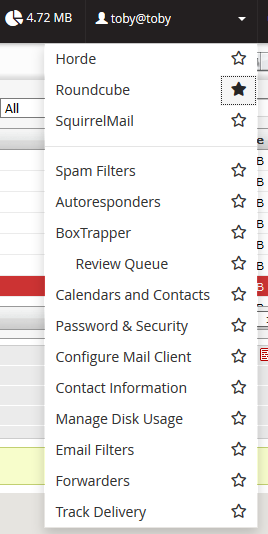
When you open up webmail, you'll see something like the screenshot below. Enter your full email address and password.
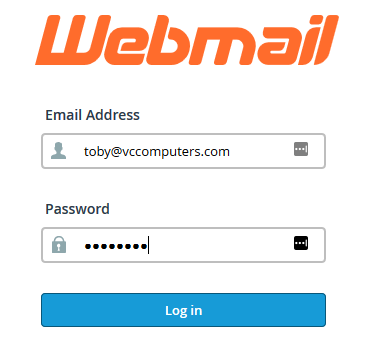
To start, please use Chrome, Firefox, Edge or other browser, to: http://web100.dnchosting.com:2096
Upon logging into your webmail, it will look something like this.

You should have a system message that tells you how to configure your email address for Outlook, iPhones and other clients. You can use this to configure your email programs or devices.
By default you only see the menu and the index of email. There is no viewer. If you want to have messages displayed by default, click on Settings in the upper right corner. The settings will drop down as shown below. In the second column, click on Mailbox View and then the Layout dropdown arrow and you'll see:
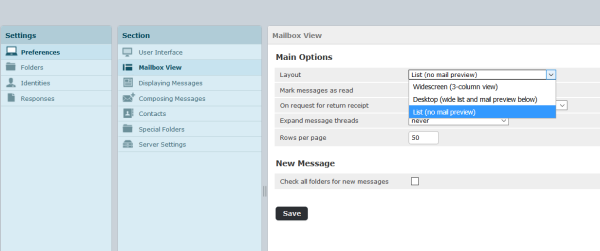
For wider screens select Widescreen (3 column View). For smaller screens, Desktop with preview below is probably best.
If you are accessing your email in Outlook or other email client like Windows Mail, you should be able to do a simple setup. In Outlook, click on File, Add Account and you'll see:
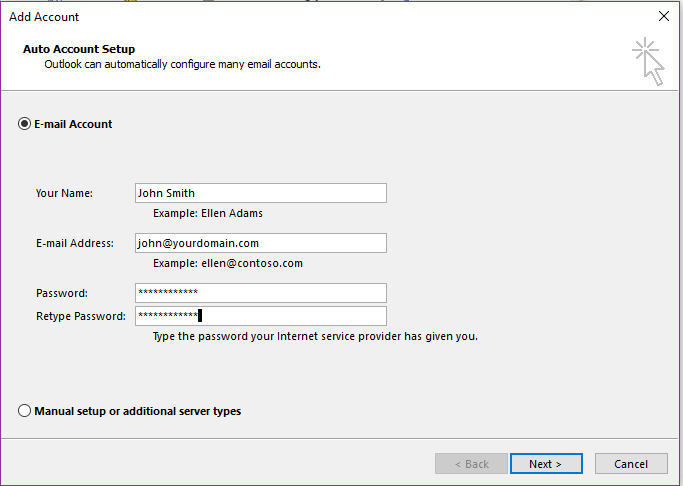
Most other email clients will look similar. You don't need to know server ports or other obscure items. The wizard will sort it all out automatically. Simply enter your name, the full email address as the username and your password. Click on Next and it should all sort out for you.
In Windows 10 mail, if you have no other email account configured it will automatically open the Account dialog. Otherwise, click on Hamburger (three horizontal lines in the upper left), Acounts, Other Account (POP IMAP), Enter. Fill in:
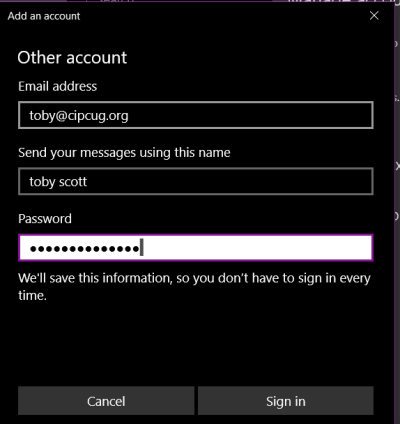
If you are using Windows Mail, an older version of Outlook or another program, you can probably figure out the differences in menus, but if not you can find explicit instructions from a Google Search. For Thunderbird users, there is an excellent tool called Mozbackup available at http://mozbackup.jasnapaka.com/download.php
DirectNIC has their own cheat sheets on configureing various platforms for their email:
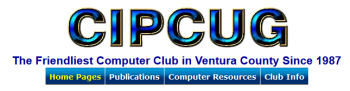
Visit the CIPCUG user group website for the best self-help resource in the county.